“Take full advantage of the features of a video conference by adding design elements in images, animations, and video with OBS and ZOOM.”
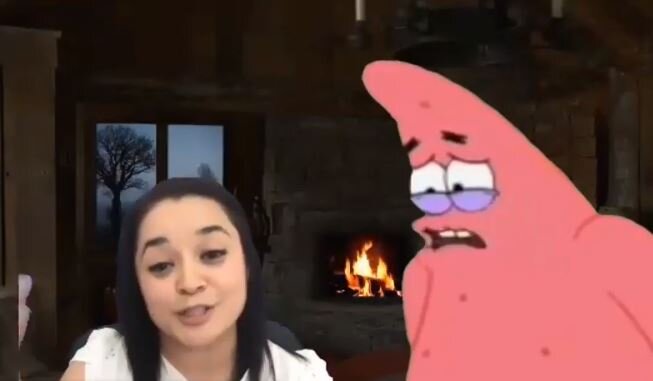
A scene with Patrick from Sponge Bob: Stinger’s author unknown.
Teaching a live class in front of the screen and maintaining students’ attention is a big challenge for teachers. It is also a challenge for students to concentrate on a monotonous verbal class. Therefore, it is crucial to consider teaching a virtual class that uses varying visual, speaking, and nonverbal stimuli to retain the students’ attention and facilitate learning. With the OBS Studio tool, you can supplement your traditional presentation with current cultural elements such as images, videos, and transitions and create engaging consulting material for asynchronous sessions. Such was explained by Professors Logan Jaritas, Cristina Requejo, and Juana Figueroa in our webinar from the Observatory of Educational Innovation.
A scene with image bighorn sheep of Tec
In this session, about 1600 participants joined us in which the presenters Jaritas, Requejo, and Figueroa shared valuable tips on how to enhance the way we present and conduct virtual classes. The OBS Studio tool is a video-and-streaming production software that works on the Windows, Mac, or Linux operating systems. It is free, open-source software. With it, we can add special effects to our streaming. Teachers can use OBS in their virtual classes, integrating it with Zoom, Google Meet, or Skype. We can also use OBS when streaming from sites such as YouTube, Facebook, and other social networks.
A scene with Sponge Bob: Stinger’s author unknown.
This webinar content focuses on using the OBS tool under the assumption that the participants already are familiar with the Zoom app or have used it at some time. If you could not attend the live stream, you can watch it at any time here. This webinar is for all those interested in audio and video productions for their classes, principally teachers and education professionals. For more information, please consult the full webinar on our Facebook page.
Below is a summary of the most relevant topics that we learned in the session:
-
The steps to install OBS Studio on your Windows and Mac computers.
-
The functions of the OBS Studio control panel, including scenes, resources, and transitions.
-
Use of cameras: OBS virtual camera, laptop camera, USB-connected external cameras, and your cell phone camera.
-
The basic configuration of some special effects for your courses.
-
Demonstration of a presentation with an embedded webcam video (YouTube type).
-
Easy creation of multiple scenarios in the same Zoom session, and video presentation using two video cameras at once in the class.
-
Developing primary content for your class.
-
Sizing up the work behind a video production.
By integrating OBS Studio with the platforms mentioned in this article, we can take advantage of video conference features by adding design elements in the images and video. With this, we offer our students better learning experiences by attracting their attention and maintaining it during class.
About the Presenters
Logan Jaritas (loganjaritas@tec.mx) is an engineer in information technologies and professor at Prepa Tec, Laguna Campus. He teaches Computational Logical Thinking and Application Design and Development classes.
Cristina Requejo (crequejo@tec.mx) is the coordinator of the Laguna Campus of the information technology support area. She is also a bachelor’s level teacher in the area of Humanities and Sciences.
Juana Figueroa (juana.figueroa@tec.mx) is a professor at the School of Engineering and Science at the Laguna Campus. She teaches the subject of Business Programming and Computer Science at the bachelor’s level.
If your native language is not Spanish, you can activate the YouTube instant translation subtitles included in this article. To enable this option on YouTube, select the Subtitles option (the subtitles will appear in Spanish), choose the options Configuration ->Subtitles -> Translate Automatically and choose the language that you prefer.
Translation by Daniel Wetta.
This article from Observatory of the Institute for the Future of Education may be shared under the terms of the license CC BY-NC-SA 4.0 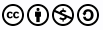
)
)




)